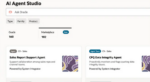Planning your upgrade to SharePoint 2010? Better yet, are you already busy testing your upgrade?
If you are looking to get started with upgrading, might I suggest you take a look at IT Pro SharePoint 2010 training? This includes almost four hours of this guy talking about Upgrading from v3 to v4 (2010). I promise it isn’t too boring; it includes a fun little demo of a database attach upgrade and the visual upgrade process, including some PowerShell.
What is visual upgrade? I am glad you asked. SharePoint v4 ships with all of the v3 visual components, including themes, CSS and master pages. This allows SharePoint post-upgrade to continue rendering your site the same exact way as it was rendered in v3. Then when you are ready to flip the switch, you can move to the v4 visuals.
The idea is that you can separate the server/data upgrade process that requires you, Mr. or Ms. IT person, to work all weekend doing the back-end work. At the end of the weekend, you can be all done and still leave 2010 looking like v3. This avoids all of those Monday morning phone calls of “Help! I cannot find the site actions button,” or “What is this fluent UI? I only speak English.”
Now that the site has been upgraded but left on the v3 UI, you can leave the project of switching to the new fluent UI (AKA the ribbon) to the owner of the site. They can make the change when they are good and ready and take all of the blame. And because, after a while, having some sites on v3 and some on v4 will annoy you and the help desk, you can use PowerShell to do a mass update.
So what I would do is tell the site owners that in 30 days I am going to force everyone to the v4 UI, so sometime between now and then, you need to make the move if you want to gradually migrate. Otherwise, it will just be done for you. And who says you aren’t flexible?
Here are the necessary PowerShell commands, courtesy of Todd Klindt.
Shane Young is a consultant with SharePoint911.