During a recent presentation I was giving about managed metadata and content types, I got an interesting question about content type syndication: “What happens to content types in other site collections when I unpublished it from the hub?”
Well the short answer is that it stays there; but rather than be read-only, which is what it is by default, it becomes unprotected and can be managed locally. To illustrate this, let’s walk through a scenario.
The first step in syndication is to enable the content hub feature in your chosen site collection.

Next, ensure you have the URL of that site collection: Central Administration > Application Management > Manager Service Applications
Select Managed Metadata Service and then Properties.
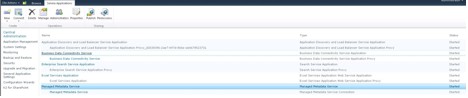
Once open, you will need to scroll down and enter the site collection URL in the designated box. I also recommend checking the box to ensure errors are logged.
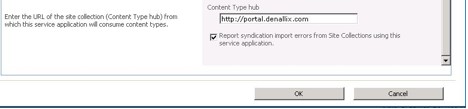
Note what happens after you select OK. The value for the content-type hub is now locked and cannot be changed through the same interface, as shown below.
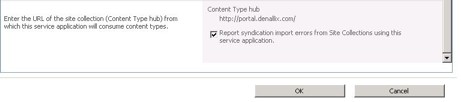
Next we need to ensure the service connection is set up to properly consume content types from the gallery. We go back to: Central Administration > Application Management > Manager Service Applications
Select Managed Metadata Service Connection and then Properties.

Check the box to ensure this connection consumes content types from the hub.
#!
At this point, you’ll have set up the designated site collection as a hub where others can consume published content types, but we have no publishing going on. We can do a couple of things to remedy this situation. The first is to go to our content type gallery in the hub and publish out a content type. In our case, we will select the Purchase Order content type, then select Manage Publishing for this content type.
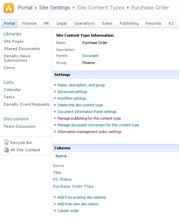
Next, ensure we have Publish selected and click OK.
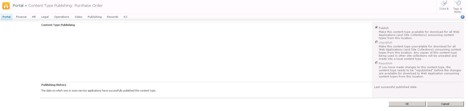
If you have already been publishing content types and you want to just add and refresh, go to Site Collection Administration > Content Type Publishing
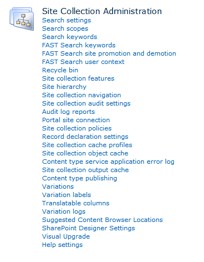
This brings you to the Content Type Publishing hub.
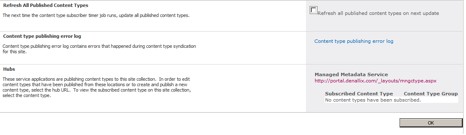
From here you can select refresh all published content types on next update. This will syndicate all your content types, unless they are marked otherwise.
#!
Now while we wait for the appropriate timer jobs to run, we can go to our other site collection and see the purchase order content type is there. But if we select it, we see that none of the properties are modifiable. This is because each syndicated content type is read-only in the destination sites.
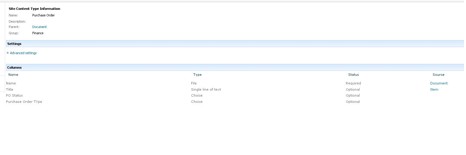
However, I can still use the content type in my site…
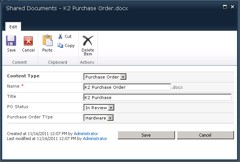
…if we have unpublished the content type from the content type hub…
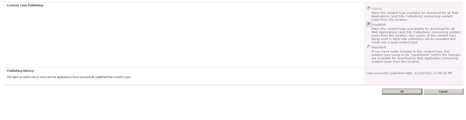
…and we go back to the syndicated content type.
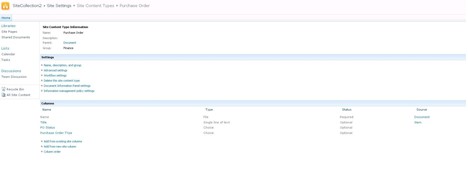
I can now see the properties are no longer read-only and I can make changes. So when I do make a content type unpublished from the hub, whether the content type has been used or not, it does not remove the content type from being available in the syndicated sites.
Tada! The magic of SharePoint. I hope this helped you understand what is going on with content type syndication.
Chris Geier is a 15-year veteran of the technology industry and specializes in all things Microsoft. He was introduced to SharePoint in 2001 while working for Microsoft services. He is currently the community manager for K2, and is a participant in and advocate for, the SharePoint community, as well as a regular participant/speaker at SharePoint Saturday and other grassroots events.




