In the enterprise version of SharePoint 2010, InfoPath is absolutely everywhere. What is InfoPath? It is a form application that has been a part of the Microsoft Office suite of applications ever since Office 2003.
InfoPath is great because it gives business users a quick way of putting together a form that needs to be filled out by people in the organization, and there is no code required to create these forms. When Office 2007 came around, browser-based forms were introduced, which widened the audience of people who could fill out InfoPath forms, because the client software was no longer required.
Now in InfoPath 2010, not only can browser-based forms be created and published to form libraries, but these forms are also integrated into many different aspects of SharePoint 2010. Regular SharePoint list forms can be converted to InfoPath forms; workflow initiation forms and workflow task forms use InfoPath; BCS external lists can use InfoPath forms; document information panels can be customized in InfoPath; and there is even a new InfoPath form Web part.
Convert SharePoint List Forms to InfoPath
Back in May, Jennifer Mason wrote a great article (“SharePointers: Creating a Custom List Form in Five Easy Steps”), which takes you through the easy steps in which this is carried out.
Workflow Forms
When a workflow is created in SharePoint Designer 2010, there are several InfoPath forms that will automatically be generated, depending on what is being accomplished in the workflow. For example, when a workflow has the option to be run manually, an “initiation” form will be generated. When any tasks are assigned within the workflow, task forms will be generated. All of these forms will be created the first time that the workflow is published. On the summary for a workflow in SharePoint Designer, there is a section called “Forms” at the bottom right, which lists all associated InfoPath forms, as seen here:
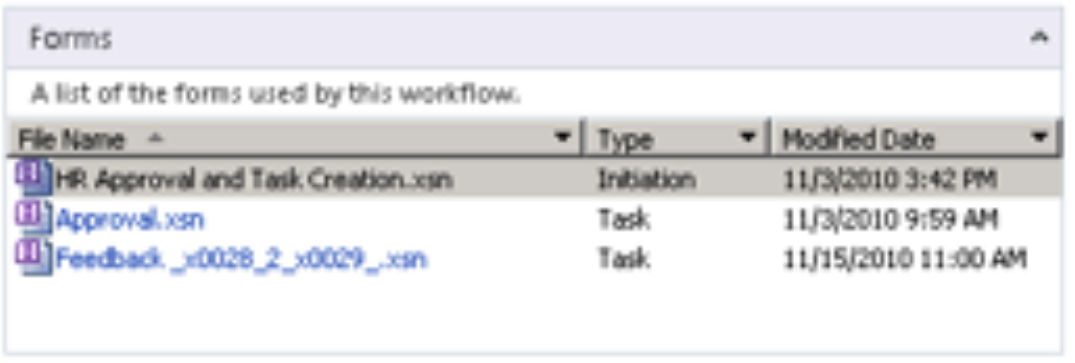
Each of these forms can be opened from here, where modifications can be made.
BCS External Lists
Business Connectivity Services in SharePoint 2010 gives us the ability to interface with line-of-business data that doesn’t exist in SharePoint, but does in other systems or databases. Create external content types and then external lists as interfaces directly to that business data, and the form for the external list can be customized with InfoPath. Brett Lonsdale wrote a good article called “Modifying External List Forms with InfoPath 2010” to take you through this process.
Customize the Document Information Panel
The DIP is that little panel that is displayed across the top of an Office file that lives in SharePoint. This panel displays metadata related to that file, and can be customized to use company colors, add graphics, or rearrange fields. When creating a new form in InfoPath Designer 2010, simply click “Document Information Panel” in the section called “Advanced Form Templates.” Then you will be prompted to enter the URL of the location that needs to be customized.
InfoPath Form Web Part
In SharePoint, Web parts are the little modules that we use to display information on Web pages. The new InfoPath form Web part allows you to pick an existing form on the site and display that form as a Web part on the page. This allows site visitors to have a very quick and convenient way of filling out a form and submitting it. Even regular SharePoint list forms that have been converted to InfoPath can be used in this Web part.
Now that you have an understanding of all of the places that InfoPath can be utilized in the enterprise version of SharePoint 2010, you can see that having a good grasp of the process of form creation is a good skill to have moving forward in SharePoint 2010. InfoPath is an application that allows for form creation by non-developers, but there are definitely nuances and knowledge to be gained when it comes to working on projects that involve InfoPath.
There are simple concepts that are easy to pick up, but this application is also very powerful, with many advanced features. Here is a list of some of the concepts in InfoPath that may require a bit of practice and/or training to learn and fully grasp:
• Making use of multiple views of a form for approval processes.
• Submitting forms and using them in conjunction with SharePoint Designer workflows.
• Configuring InfoPath form fields to auto-populate with user information.
• Making use of optional sections in order to show and hide information pertaining to the current phase of the approval process, or the values in certain fields.
• Configuring form load rules based on conditions such as the current approval phase.
• Setting up the SharePoint site so that users can quickly fill out new forms, also presenting them with forms that are applicable to them.
So don’t let InfoPath fool you: It is an extremely simple tool for creating business forms, but don’t hesitate to take it to the next level and find how far you can really go in order to get the form to work just right for whatever the process is. At SPTechCon in February 2011, I’ll be teaching a half-day course called “InfoPath Immersion,” where you will not only learn the InfoPath fundamentals, but you will also be taken through the full spectrum of creating the form—and the workflow around it—in order to satisfy the requirements of a business process. All of the items in the bullet points above will be covered.
Laura Rogers is a consultant with SharePoint911.

