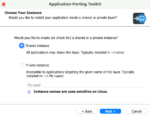One of the things that I love about 2010 is the ability to save my users a few clicks when they are completing common tasks.
We may not always think about it, but saving a few clicks over the course of the day can prove to be quite the time-saver for users. One way to do this within 2010 is through the use of Quick Steps and Custom Actions. You can think of these as a shortcut to common locations that your users access on a regular basis.
For instance, you may have a document library with several different approval workflows. Instead of having users click on the Workflows option in the Item Drop Down and then select from the different workflows, you can add Custom Actions for each of the approval workflows. Once the custom actions are added, users can start specific workflows directly from the Item Drop Down menu. Since they can select the specific workflow they want from the Item Drop Down, you are saving them at least one click every time they kick off a workflow.
Custom Actions and Quick Steps are created using SharePoint Designer. You can get started by opening the list within the browser and then selecting the Library tab in the Ribbon. Within the Library Ribbon tab, you will see an option to create a New Quick Step. Selecting this option will open the list within SharePoint Designer 2010 and allow you to configure the new Quick Step.
Additionally, you can open the list directly within SharePoint Designer and then create a new Custom Action from the List Summary page. You can add Quick Steps and Custom Actions to several different locations, such as the Ribbon or the Item Drop Down, and they can be links to the following types of content/actions:
• Navigate to a Specific List Form
• Initiate a Workflow
• Navigate to a URL
To see these steps in greater detail, including screenshots, you can refer to this blog post.
Jennifer Mason is a consultant with SharePoint911.