In my previous article, I talked about the affects of the “Redirect Users to the Drop off Library” setting. This time I’ll dig into some more things you should know about the Content Organizer, including folder partitioning, managing duplicates and setting up rule managers.
The Content Organizer is not just about moving content from library A to library B, or even between folder A and folder B. It can also help you partition those libraries and folders based on their sizes.
How do you divide up containers, and how do you set thresholds as to how many items should be in each? The Content Organizer can help with this partitioning. As you can see from the Content Organizer settings image below, you can set thresholds to prevent destinations from getting too large in any one container:
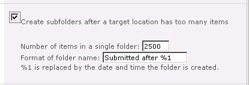
This setting allows you to specify your individual site threshold for each library or folder before it creates a new container (folder). You can also specify how you want the folder named. This does not have to be a permanent condition; rather, it can be a way of alerting you that you may need to do some reorganization of different folders or libraries manually.
Managing duplicates
You may be wondering what happens if in all this routing there are duplicate file names. Well, not only can you control the number of files going into your libraries or folders, but you can also control file duplicates. There is a provision for this: The Content Organizer will simply append a unique character to the end of each duplicate file as it writes the file to the destination folder or library.
#!
Rule managers
By now, you are blown away by the Content Organizer and can’t wait to get out there and start experimenting with it in your environment. But don’t forget about your rule managers. See the figure below for how this may look in the Content Organizer settings screen:
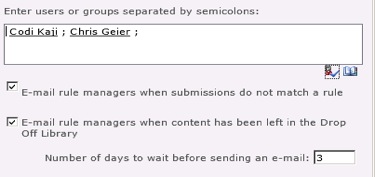
These are the people who can be designated managers, and can come in and modify the rules you have set up so you don’t have to do it all yourself. These are also the people who can be notified via e-mail when files are being uploaded and are not matching rules, and thus placed in the drop-off library. Not only that, but if the file is placed in the drop-off library and you are expecting someone else to take care of it, you can also have it e-mail the rule managers if the file has been left there for a specified number of days, kind of like a reminder: “Hey this file is still over here waiting.”
This is important because when a file does not match rules and is placed in the drop-off library, it is assigned unique permissions. Only the person who uploaded it and the rule managers will be able to go into the drop-off library and edit the metadata on that document, thus allowing it to be resubmitted to the Content Organizer—hopefully, this time, with enough information to match a rule.
In part 3, I will look at Content Organizer and permissions, and sending to connections.
Chris Geier is the community manager for K2, and is a participant in, and advocate for, the SharePoint community. He is a 15-year veteran of the technology industry and specializes in all things Microsoft. He was introduced to SharePoint in 2001 while working for Microsoft services.

