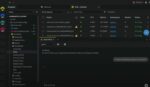One of the great new features inside of SharePoint 2010 is the ability to easily create a custom list form. In SharePoint 2007 it was possible to create a custom list form, but it involved going into SharePoint Designer, copying some files and then associating the new list form with the list.
With the release of SharePoint 2010, this process is much easier. Instead of using SharePoint Designer to customize the list form, you will be using InfoPath. And, since you are using InfoPath to customize your list form, you can take advantage of the rich form features available, such as easy formatting and the ability to filter the values shown based on selected values in other fields. To get started, you will need to make sure that you have InfoPath 2010 installed and that you have created a list within a SharePoint site.
1. Navigate to the list that you would like to customize.
2. Activate the List Ribbon and select the Customize Form menu item.
3. InfoPath 2010 will open to the list form and from here you can make any desired customizations.
4. Once you have completed the customizations, select File to activate the Backstage Office view. From here you should see an option to Quick Publish the form. Selecting this option will save your customizations to the list form.
5. Back in the list, if you select to create a new item, you should see your customized list form.
There you have it! Five easy steps to creating custom list forms, and you never had to open SharePoint Designer. There are so many great uses for this feature! I can’t count the number of times that users requested simple design changes to list forms in 2007 that took some effort to incorporate into SharePoint Designer.
Now, with the option of InfoPath, you will be able to quickly, easily and efficiently update these list forms. And, since you will also be using InfoPath to create Forms for the organization, you will be able to easily create a consistent look and feel for all forms using only one tool.
To see these steps in greater detail, including screenshots, you can refer to this blog post, and for more information on all the things you can do with InfoPath, check out this team blog.
Jennifer Mason is a consultant with SharePoint911.