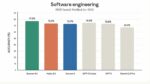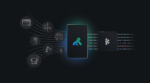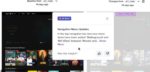As a SharePoint consultant working on various projects, I always like to see how organizations are leveraging the new features in SharePoint 2010. One that has recently gained popularity is the ability to customize list forms using Microsoft Office InfoPath 2010.
As we all know, the New, View and Edit item dialogs we see in SharePoint 2010 are now all InfoPath 2010 forms. This new integration allows users one-click access to update list forms.
To start the process, all that is needed is to click on the Customize Forms ribbon option. Once InfoPath is open, we can perform any number of design functionalities:
• Add fields: I know what you’re thinking: “Big deal, we could do this in 2007.” That’s true, but published fields weren’t editable in 2007 via SharePoint the way they are now in SharePoint 2010.
• Look-Up Fields are now a control option: By creating a lookup field via InfoPath 2010, the application will automatically create the incoming Data Connection required for the information to populate the form
• Filtering options can now be used with Web-Enabled Forms: This allows us the out-of-the-box capability to do cascading dropdown menus.
• People and Groups field is now a native control option: Previously a free add-on with ease-of-use issues, the new field is a native option that one can effortlessly drag and drop onto our forms.
• Create SharePoint lists from InfoPath 2010: Unrelated to the current topic, but worth mentioning is the new ability to create whole lists via the application.
Once the form has been edited with the desired changes, a quick publish makes the changes available in the browser. It is that simple!
For more information on using InfoPath 2010 with SharePoint forms, go to this website.
Chris Caravajal is a SharePoint consultant with SharePoint911.