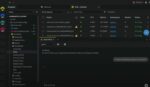Is there a way to check out multiple documents? How can I delete multiple items in a list? These are just two of the questions that you may be getting from your users if you are using SharePoint 2007.
If you have several documents in a library that need to be checked in or checked out, you will have to do this on an individual basis. Also, in SharePoint 2007, there was no way to delete multiple items or documents, so once again you had to click on a single document or item and delete them one at a time.
Now for libraries or lists that do not have a lot of content, this may not seem like a tedious process, but let’s say that you have a list or library that has several thousand items, and your boss tells you on Friday afternoon that before you can leave you need to delete the last 500 items added. It is going to be a long night. So one of the newest features added in SharePoint 2010 is the ability to select multiple documents in a library or items in a list.
Now, with this new multi-select feature in SharePoint 2010 it is easier than ever to select several documents to check out at once. Here’s how:
1. Navigate to a document library with several documents.
2. Verify that the view you are using has “Tabular View” selected, which allows individual item checkboxes. It is selected by default.
3. Notice the options available when you select just one document.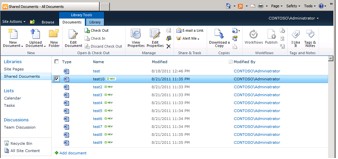
4. Notice the options available when you select multiple documents.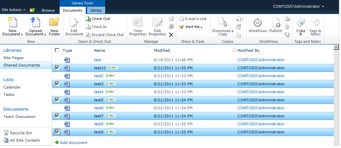
5. With the multiple documents still selected, click Check Out.
6. Click OK.
7. Notice that now all of your selected documents have a green downward arrow signifying that those documents are checked out.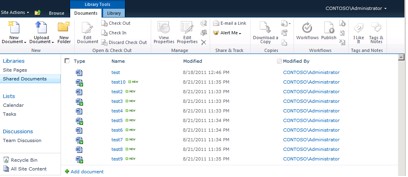
8. You have the ability to check in the documents one at a time or select them all again. Click Check In.
9. When the Check In box opens click OK.
10. You have now successfully checked out and checked in multiple documents at once.
Now, let’s see how to delete multiple items from a list:
1. Navigate to a List with several items.
2. Verify that the view you are using has “Tabular View” selected, which allows individual item checkboxes.
3. Notice the options available when you select just one item.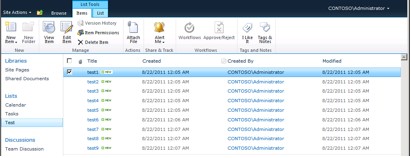
4. Notice the options available when you select multiple items.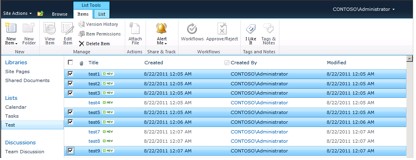
5. With the multiple items selected click Delete Item.
6. Click OK.
7. You have now successfully deleted multiple items in a list.
SharePoint 2010 has many new features and functionalities that make it easier and more efficient to accomplish everyday tasks within your company. By taking advantage of this new multi-select feature you will be able to perform tasks that would normally take hours in SharePoint 2007 and accomplish them much faster. So from this brief article I hope that you have gained a better understanding of just how powerful and useful the new multi-select feature is in SharePoint 2010.
Jeff Taylor is a consultant with SharePoint911.