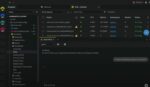Automating your business processes is obviously an essential part of SharePoint. Microsoft’s SharePoint 2010 provides us with multiple ways to implement this automation—by using workflows. This article is to help you get started with this. Check out the resources cited at the end of the article to continue your journey.
There are four ways to implement workflows in your SharePoint sites:
Use the browser and built-in workflow templates: A great way to start making simple workflows. It doesn’t require any tools other than the browser.
Use SharePoint Designer 2010: SharePoint Designer 2010 is free and lets you create powerful and robust workflows using a variety of built-in activities (such as sending an e-mail, creating list items, copying documents, etc.). The resulting workflows are easy to understand, and ownership can be transferred to business users as it seems fit.
Use Visual Studio: This is by far the most powerful and flexible way of creating workflows. However, it requires knowledge of the Visual Studio environment and programming. In addition, once you deploy the workflows, chances are you will need to manage them as well.
Buy workflow-building tools from third-party vendors: There are some really good companies out there with workflow-building package bundles. Some of them are quite affordable and provide great functionality. Check out the recording of a webinar we conducted a while back in which I talked through the limitations of workflows in SharePoint and demonstrated the functionality of a third-party vendor.
If you decide to build powerful workflows without code using SharePoint Designer 2010, you will be happily surprised. There is an immense amount of power and functionality that you get with this software that most people are not even aware of (and did I mention that it’s free!?).
Types of Workflows
The Workflow Designer in SharePoint Designer 2010 is used to create workflows on the currently opened SharePoint site. There are three types of workflows that can be created using SharePoint Designer. Each type of workflow has its reason for existence and should be used by Site Admins, Power Users and Designers of the site. Workflows in SharePoint sites are used to create robust processes using components of the site.
The following is a quick breakdown of how the three SharePoint Designer workflows are used and why you would use them:
List Workflow: Using this mechanism, you attach the workflow directly to a list or library on the site. Use this workflow when you are making a workflow that’s very specific to a list or library and does not need to be later used on a different list or library.
Reusable Workflow: This type of workflow is created with reusability in mind. Create a reusable workflow when you intend to attach it to multiple lists/libraries or a content type and use that content type within a list or library.
Site Workflow: Site-based workflow does not require it to be attached to a list or library. It works on the site itself. Use this workflow if you do not want to restrict the automated process to a list or library on the site. For example, you can use the site workflow to take a survey of the site members or to execute a process on a Document Set.
Workflow Designer Interface
The workflow designer interface is where you define the complete logic of the workflow. To put it simply, SharePoint Designer workflows consist of steps that are executed in the order they are placed in the workflow designer. Clicking on the Step button in the ribbon inserts a new step in the workflow designer interface. Within the step, you can place Conditions and Actions. Clicking on the Condition button will show you all of the conditions that are available.
A conditional logic statement is used to look out for a specific possibility. If the condition is true, then whatever is in the conditional block will be executed. Otherwise the workflow process will move on to the next conditional logic statement (if one exists). Programmers have been using the conditional logic construct (If… Else If… Else) for decades. Now information workers also have the power to write their own business logic without coding!
Actions are the actual statements that execute a certain activity (e.g., Creating a List Item, Checking in an Item, Sending E-mail).
SharePoint Designer Workflow Resources
There are a variety of scenarios that can be accomplished with SharePoint Designer workflows. The following resources will provide you with the resources you need to continue your journey:
Articles and Videos on Office.com
Workflow Resource Center on TechNet
Beginning SharePoint Designer 2010
SharePoint Designer Video Tutorial DVD
Asif is an independent SharePoint Trainer and Consultant. He writes for SharePoint-Videos.com.