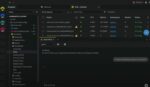One area that many organizations seem to forget about when they implement SharePoint is the powerful enterprise search capabilities that are available out of the box with SharePoint 2010.
Search tends to be one of those areas with SharePoint that “just works,” so what usually happens in an organization is that the farm gets set up and search gets configured. Results come back and it is assumed that everything must be working. Right?
This approach is very common, which is why when I go to work with different companies, I often hear the same story about how “Search is broken” or “Search sucks.” But the fact of the matter is that in order to work to its full potential, search can’t be entirely an afterthought. However, getting better results from search doesn’t require a lot of effort.
Before we can get into any search discussion, we’ve got to start with the key measuring stick for determining whether any search engine works: relevancy. Relevancy is just another way of saying, “Did you find what you were looking for?” Users who have negative things to say usually aren’t finding what they are looking for and therefore have an issue with relevancy.
The topic of SharePoint search relevancy is a very deep and nuanced discussion, but with that being said, if I could pick just one simple tip to help improve search relevancy in any SharePoint implementation it would be this:
Use natural language for site and file names.
What exactly do I mean by this? Basically, all I’m saying is give sites and files names that use real words instead of the convenient shorthand many of us use. For example, look at these two URLs:
http://sales/north-america/presentations/april-2011-widgets.docx
http://slsna/p_wdgts411.docx
The first document has a URL, which has actual words used for the sites and document, whereas the second one uses some shorthand for the sites and document names.
The first one is far more effective because the URL and file names for a document in SharePoint are a heavily weighted component of the relevancy algorithm. If you were to type a search query of “sales presentations widgets,” SharePoint would be able to determine clearly that the first document was relevant to the query. Although the second document might have some of those words typed somewhere in it, and would likely still show up somewhere in the results, the first one will be considered more relevant simply because of the way it is named.
It should also be noted that in order for this to work as effectively as possible, it is important to NOT run your words together. This is because SharePoint doesn’t know where words break unless you’ve got something between them that it identifies as a “word breaker.” We’ve all been taught that it isn’t a good idea to have spaces in our file names, but in this case it isn’t a bad thing!
Although spaces are recognized as a word breaker in SharePoint, my recommendation is to use dashes between words instead. The main reason for this is because if you use spaces in things like site or page names, SharePoint will automatically remove them and you’ll lose out on the relevancy benefit you’d get otherwise. Other common word breakers are things like underscores, periods and semi-colons.
Following this one simple tip can have a huge impact on your search relevancy! And the best part is that it doesn’t take any complicated coding, and there’s pretty much zero risk involved. Just about every organization can benefit from this little tip.
So how could you implement this in your organization? Ideally, this would be included as part of your user training. For more mature SharePoint environments, I’ve seen organizations implement weekly or monthly e-mails to their users where they offer up “Quick tips.” These ongoing SharePoint tips are a great way to help improve usability in your environment.
Just remember: Give your sites and files names that contain actual words that describe the document. And if you’ve got multiple words in your document, use valid word breakers.
Happy searching!
John Ross is a Senior Consultant and SharePoint Server MVP with SharePoint911.