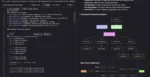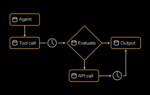The Content Organizer is one of the most interesting and yet least-known features in SharePoint 2010. Content Organizer is a new document-routing feature that is an evolution of the routing engine that (believe it or not) did exist in SharePoint 2007 for use in the Record Center. SharePoint 2010 extends, enhances and makes this functionality more broadly available. But before you jump into using it, here are some things you need to know.
Perhaps the most important choice you can make when setting up the Content Organizer is in the settings page. This is the “Redirect Users to the Drop-Off Library” setting.
On the surface, the idea is simple. When you have the box selected, all uploads are going to be automatically temporarily placed in the newly created drop-off library, at least behind the scenes. This means that when one of your users is uploading a document, the dialog/property window they are presented with is the one from the drop-off library. This dialog is where the user will enter in all the metadata associated with the document he or she is looking to upload. After all information is added, the information is analyzed to make routing decisions, rules are applied, and the document is routed. The user is then presented with a dialog box that gives the URL of the document’s final location.
This may sound pretty straightforward, but there are a few things to keep in mind about the little gotchas that may be waiting just underneath the surface. First, the Content Organizer only works with content types that are document content types or are derived from them. So, if you have created custom content types or wish to use this with list items, you are out of luck.
Next, if you have used custom local columns in your document library, these will not be displayed in the dialogue box users are presented with. Let’s take a look at an example.
I have a PO document library on which I want to enable some content organizing. Within this document library, I have the PO content type and associated site columns, but I have also defined some additional columns in that library (not site columns associated to the content type). When a user is uploading a new document to the PO library, these custom columns will not be displayed in the upload dialog box because the dialog box is actually pulling the data from the drop-off library. If I need those columns to be displayed, I must make them site columns and bind them to the PO content type.
Even though the local columns are not displayed, the routing of the document will not be affected, because you cannot make routing decisions on local document library columns. However, if I am still expecting that information to be collected, I will be disappointed and will have to make other plans to collect the information. This can be especially problematic if those new columns of mine are marked as required.
At this point you may be asking yourself, “Self, can I just uncheck that box and get around this?” If the box is not checked, we can still take advantage of routing. However, to do so, all items you want to route must be uploaded only to the drop-off library. When I upload documents normally to my PO library, no routing will take place. In some organizations, this may be a great solution; in places that take advantage of content types and the Content Organizer, though, the situation may get unwieldy.
Chris Geier is the community manager for K2, and is a participant in, and advocate for, the SharePoint community. He is a 15-year veteran of the technology industry and specializes in all things Microsoft. He was introduced to SharePoint in 2001 while working for Microsoft services.