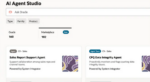I can immediately spot a newbie to SharePoint. After 10 years of installing, configuring and developing SharePoint, I am going to give you my top five tips for not ever being confused for a newbie, or anything that rhymes with “newb.”
One of the things I love best about being a consultant is going to different client sites and getting to see what folks do with their SharePoint installations. Often, I see some very creative uses of SharePoint and business solutions. Every time I go to a new customer site and investigate how they put their stuff together, I learn something new, even if that something new is what not to do. So, here are my five tips:
1. Don’t use the default port assigned for Central Administration when installing SharePoint.
When I see this done, I have fond memories of the mid-1990s drift into consciousness. Windows NT was shiny, new and battling Novell. I loved going to sites and seeing the creativity of naming a domain (you guessed it) “Domain” (and I am sad to report I still see this done).
Maybe this is just me preaching as a consultant who has performed dozens of installations, but using a simple, memorable port number like 9999 just makes sense. Often, you need to navigate to Central Administration from another machine, and there is no shortcut. You need to recall the port number along with the machine name. The random five-digit port number the installation picks is not memorable. Assign a port number.
#!
2. Don’t use spaces anywhere. Spaces are the termites of SharePoint. As Orkin would say: Don’t let spaces destroy your home.
First and foremost, don’t ever use them to name a column. Don’t use them to name a list. Don’t use them to name a library. Don’t use them to name a site.
Metadata (Columns) with spaces will at first seem nice. Everything is so readable. Until users ask you to use the Content Query Web Part (for example), and you have to actually do something with these columns, and you realize that a space is really the alias for %20, and you grasp the enormity of the situation and the complexity of what you have created. Termite infection—bomb the house!
There are two things to keep in mind in regards to spaces. One: SQL Server is SharePoint’s database (home), and everything you create gets saved there. The space in the name of the object you created has to be represented as something in the database, hence %20. Two: You can choose to follow my best practice, and after you create your column named “SpacesBad,” you can rename it in SharePoint “Spaces Bad.” The database still knows the column as “SpacesBad.” Win-Win.
3. Use content types. Content types are initially tough to grasp, but once you do, they are invaluable. Content types are not the same as file types; they are about the type of information associated with the file type. This information is the metadata. Instead of a deep-dive explaining what they are (which would be too lengthy), I will give you the positives to utilizing them:
• They have the ability to push a column change in a list/library to multiple sites and have the changes be dynamic
• You can use the Content Type Hub to publish your lists and libraries to other sites collections. Now you can make a change to the metadata in one list content type and have it published across site collections
• You can control auditing on a particular file type, such as legal contracts
• You can institute a workflow across multiple sites based on RFPs that enter into the system
• You can enforce consistent information across sites
4. Do not use the WYSIWYG in the Content Editor Web Part. Just this week I was working with a client who made extensive use of this Web Part. She loved putting in the information and doing links, bolding information on the Web page, and all that good stuff. Then she had to make changes and subsequently got lost in the interface.
I showed her how to use the Content Link. There are two advantages to doing this. The first is that all the HTML is now in a text file that you can manipulate. This leads to the second advantage, which is that you never have to edit the page to make changes to your HTML. This is significant since every time you edit the page, you open the page up to being corrupted in some way.
5. Don’t modify or delete anything SharePoint begets. This is a general rule. You never know when you will need to revert back to the original item. I will give you some examples:
• Assigning Content Types to a library: Typically a library will have “Document” as the main content type. If you want to add yours and not have the user to see “Document,” don’t delete it, just make it not visible.
• You need a new Content Type that is just like “Document” but has a few more metadata columns. Don’t ever modify the original content types; create a child and modify that.
• When it comes to Default.aspx pages or the Master page, do not modify the originals. Make copies and modify those.
This is my starting list when looking at a SharePoint site and determining the capabilities of the folks asking for my help. I would love to know what others in the community have encountered when dealing with SharePoint newbies. I am certain there are some great stories out there from which we all can learn.
Peter Serzo is a published author of the “SharePoint 2010 Administration Cookbook,” a founder of the SouthEastern SharePoint group, a speaker, and SharePoint Architect for High Monkey Consulting. Peter has been in the IT industry for 20 years. He has extensive experience with SharePoint implementing business solutions for several enterprise organizations over the past seven years.