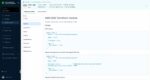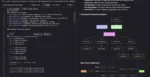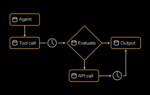With the release of Office 365, SharePoint Designer 2010 becomes more of an integral part of the SharePoint story. Almost all of your customizations in SharePoint Online will be at the site collection level: the space that SPD 2010 dominates.
The tasks you perform in SPD 2010 are generally referred to as customizations instead of development because tasks performed in SPD 2010 require you to edit SharePoint items declaratively, rather than using server-side code. When you are using SPD 2010, you are going directly against the selected SharePoint Online site. This differs from SharePoint solution development in VS 2010, where you create and debug your solution on a local SharePoint installation, and then deploy the completed solution to the solution gallery in SharePoint Online.
Once you create a site collection using the SharePoint Online administrative interface, you are ready to crank up SPD 2010 and open the top-level site of that site collection. Creating subsites and customizing metadata are very simple tasks to perform using SPD 2010. See for yourself how you can manage site components.
Also, new in SPD 2010 is the ability to configure your SharePoint site security. The same functionality that will take you numerous clicks and lots of waiting to accomplish using the browser, you can perform easily using SPD 2010 in a matter of seconds. Especially if you are an admin of multiple SharePoint sites, this would be a most welcomed functionality.
Managing your site content types and metadata definitions (using mainly site columns) should be an integral activity for every site admin. Site columns and content types are declared at the site level; they work exactly the same within the SharePoint Online environment as they would with an on-premise installation. Generally, you would declare most site columns and content types at the top-level site of your site collection in SharePoint Online so it would guarantee the availability of those artifacts throughout the site collection. Creating and editing site columns and content types for a site is simple enough to do in SPD 2010. If you want to see how it’s done, watch it in action here.
The core functionality of SharePoint sites is considered to be lists (and libraries, which are essentially lists as well). All data is ultimately stored within a visible or hidden list or library. Using SPD 2010, you can make basic changes such as changing the name and description of the list, or edit the list columns (metadata), which is commonly one of the first things you need to attend to after creating a list.
The content types attached to this list are also displayed in the Content Types section and can be managed directly from there. Customizations of list views and forms are key to really enhancing the functionality (and the look and feel) to meet your organization’s need. You will find that there is a lot more you can accomplish in this space using SPD 2010 compared to the browser. For example, watch how easy it is to create custom list form pages using SPD 2010.
One of the most robust and powerful features in SPD 2010 is the ability to create declarative sequential workflows. Sequential workflows are those that follow a prescribed path with a definite beginning and end, and with a set of conditions and actions.
The workflow designer in SharePoint Designer 2010 lets you create three different types of workflows: List, Reusable and Site Workflows. All of them are available to use in their full capacity within SharePoint Online. If you have not seen the amazing possibilities of declarative workflows, I highly recommend watching this demonstration of how you can quickly and easily model workflows in Visio, configure them in SharePoint Designer, and then modify the workflow forms using InfoPath.
One of the most common requests received about customizing SharePoint sites is to change the look and feel of the site. You will at least want to change the logo, site colors and perhaps the font for the site, thus lightly designing and branding the site to match your corporate color scheme. You can also modify the look and feel of site pages using SPD 2010. It is all doable in SharePoint Online with assistance from SPD 2010. If you are serious about branding your sites, pick up this book on branding SharePoint.
While working in the SharePoint Online environment, chances are you will be utilizing the Team Site template to create your sites. In addition to the collaboration features, there also exists functionality in SharePoint called Web Content Management (WCM)—also known as the publishing infrastructure.
By enabling WCM features in a site, you can enable content authors to create and manage new page content in a consistent manner based upon the available page layouts.
The functions that enable WCM in SharePoint are called publishing features. The designer of the page layout decides how to lay out the components on the page at design time using SPD 2010. Doing this controls the placement of content on a publishing page created by a contributor. Not only that, but the designer can also place restrictions on the type of content that can exist in every region of the page.
For example, the designer can create a page layout that dictates that an image should be placed at the top right-hand corner of the page, and that a content region exists at the bottom left of the page, which allows only plain text. Creating a page layout in SPD 2010 is a fairly complex but very powerful functionality.
SharePoint Online within Office 365 starts a new chapter in SharePoint’s legacy. Now, more than ever, it becomes a necessity to find out exactly how far you can take this product using the no-code customizations to quickly create business solutions.
SharePoint Designer 2010 plays a major part in the customization story of SharePoint Online. It is essential that site owners, designers, power users and developers acquire a thorough understanding of what the right tools are to implement the necessary business experiences on SharePoint Online before they start building their solutions.
Asif Rehmani is an independent SharePoint trainer and consultant. He writes for SharePoint-Videos.com.