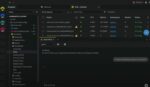You know SharePoint Designer 2010 is the free tool that designers can use to create custom master pages and page layouts for a SharePoint site, and that information workers can use it for building workflows to automate business processes, right? You’ve heard that SharePoint Designer 2010 is a good improvement over the 2007 version, from its Ribbon-driven interface to its ability to connect SharePoint sites to external databases, along with a host of other features.
But have you considered using SharePoint Designer 2010 to simply manage your SharePoint site? SPD 2010 was actually built with this purpose in mind. Although it’s one of SPD’s most basic features, it is often overlooked simply because of the other great capabilities available within the product. Most options available in the browser have an equivalent in SPD, and in many cases it is actually quicker to make changes to a site or list with SPD than it is to wade through multiple pages in the browser.
For instance, when you first connect to your site with SPD, you are presented with a ton of information all on one screen, most of which you can edit and change with a few mouse clicks. You see the site’s title and description, a listing of the site’s permissions, a list of all the subsites within the currently opened site, and a few other options. All this information is on one screen. Now imagine trying to find all this information in the browser quickly; you would have to visit a handful of Web pages to find out the same information that’s all right in front of you.
That’s just the beginning. Making good use of the Ribbon interface, you can now create new lists, libraries, workflows, site columns, content types, and subsites with just a few clicks. Opening up one of the site object categories on the left side of the screen, you can quickly and easily make changes to a list or library, for example. You can edit its permissions, add and remove columns, and make quick adjustments to the settings, such as whether the list should show up on the quick-launch menu.
This process is even quicker in SPD, since there is no waiting for pages to refresh with new information. Because SPD is a client program, it is very fast to respond.
SPD can also have other uses beyond simple management. Suppose you or one of your users has made a URL or permission change, and all of a sudden the site is no longer accessible in the browser. You could potentially use SPD to open the site and reset the permissions or try to recover the change that was made.
We’ve barely scratched the surface for what is possible with managing your site with SPD, but hopefully you get the idea that it can be quicker to create and manage lists, libraries, subsites and permissions using SharePoint Designer than in the browser.
See? There is more reason to open SPD, other than for branding or workflows.
Ryan Keller is a consultant with SharePoint911.