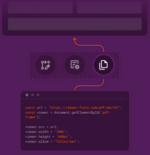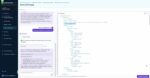Microsoft SharePoint and the Office suite of applications have had integration points with each other for several years, but now with the 2010 versions, there have been significant enhancements to this story. Collaboration has become an intuitive part of the user experience and is a familiar ingredient in all of the Office 2010 Applications. With the powerful combination of SharePoint and Office, not only will individual efficiency increase, but teams will also be able to communicate effectively, stay in touch, and of course work on shared content. In this article, some of the major new integration features will be summarized.
Live Co-Authoring: When working in Word, OneNote, PowerPoint or the Excel Web Application, live co-authoring is now possible. It is no longer necessary to wait and take turns to check out files during the collaboration process. Multiple users can open and work on files at the same time. During this co-authoring process, users see a list of the other collaborators and can communicate with each other from inside the document.
Backstage View: Think of this view as an augmented replacement for the old “File” menu at the top left corner of previous versions of the applications. There are several common tabs down the left side of the backstage view, with the Info and the Share tab containing the most SharePoint integration functionalities. You can quickly save or publish files to SharePoint, look at a list of file versions, or even make Note Board notes from the backstage view.
The Ribbon in SharePoint 2010: The new menu user interface within the Office Applications that was introduced in Office 2007 exists throughout SharePoint 2010. In document libraries and lists, there is a section of the ribbon called “Connect & Export” that contains buttons for connectivity and integration with various Office applications. Some of the more common items are Sync to SharePoint Workspace, Connect to Outlook, and Export to Excel.
PowerPoint—Broadcast Slide Show: A new feature of PowerPoint is the ability to easily broadcast a live slideshow of a presentation. On the Share tab of the backstage view, when Broadcast Slide Show is selected, a service is then chosen to broadcast through. By default, your Windows Live ID can be used to broadcast via the Internet. A publicly accessible URL is provided by PowerPoint, which is then shared with colleagues or friends. During the broadcast, viewers see a live view of the slides as the presenter clicks through them.
How is this a SharePoint integration feature? The slideshow can be broadcast through a SharePoint site instead of through the public Internet. When the Office 2010 Web Apps have been installed and deployed on the SharePoint 2010 Server, there is a site template called a PowerPoint Broadcast Site. Once that broadcast site has been created, the URL is used as the broadcast service in PowerPoint 2010.
Outlook 2010 Integration: In some SharePoint lists and libraries, there is the ability to connect to the Outlook client. SharePoint items are easily and quickly accessible from Outlook, and are available for Offline editing. There are some new integration points in addition to familiar ones, like managing SharePoint alerts from Outlook. SharePoint calendars can now be configured to display multiple Exchange and SharePoint calendars in an overlay view in the browser. There is also a new Social Connector in Outlook, which allows users to connect to social networks such as SharePoint and Facebook. It contains an interface to see information on users’ activity feeds and other pertinent user data.
InfoPath 2010 Integration: The InfoPath integration improvements in 2010 are huge. The InfoPath Form Web Part is used to insert an InfoPath form on any Web Part page. Select from any form that has been deployed via InfoPath Forms Services or to a library or content type on the site. Also, regular SharePoint list forms can now be customized as InfoPath forms. The previously complex task of modifying the default SharePoint list forms has now been made easier and more accessible to a wider range of users.
Visio Integration and Visio Services: With the new Visio Graphics service application, when Visio diagrams have been created on client machines and published to the server, the client software is no longer needed. Once the diagram has been published to Visio services, the server itself knows how to refresh that diagram and maintain the data connections inside of it. There is a new Visio Web Access Web Part that can be inserted on any page in SharePoint to display Visio Web Drawing files. The shapes in these files can be connected to live data, and Web Part connections can even be used for a very interactive experience.
Integration with Microsoft Access 2010 & Access Services: Ever since SharePoint and Access 2003, there has been the ability to connect SharePoint to Access, using the SharePoint lists as tables in a database. This allows for querying between tables and viewing Access report views in lists. Now with Access Services, entire Access databases can be published to SharePoint. Once this is done, the database exists completely in SharePoint as a subsite, and forms can be filled out by users without needing the Access client software installed. Also, Access template files can be uploaded to SharePoint as solutions, which means that new sites can be created from these database templates.
SharePoint 2010 Workspace: The SharePoint Workspace desktop application was previously known as Microsoft Groove. SharePoint Workspace is useful for taking SharePoint content offline. With this tool, SharePoint sites become convenient and portable, and can be set up for quick, automatic and customizable synchronization. This is a wonderful tool for those of us who are frequently on the go.
Laura Rogers is a consultant with SharePoint911.