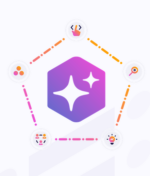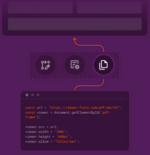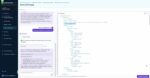One thing I find myself endlessly talking about to anyone who will listen are all the incredible search features that have been stuffed into the latest release of SharePoint. There is no doubt that if you have read anything online about SharePoint 2013, you have probably seen at least one or two of these features discussed. However, like many things online, a lot of that information can be overwhelming to someone who is just breaking the seal on the concepts of enterprise search.
So instead of continuing to put everyone I know to sleep, I wanted to take a step back and share with you the five things I wish I had known (or at least had a better understanding of) when I first got my hands on SharePoint 2013. While you read through these tips, keep in mind that all of this can be done out of the box. No code. No Central Admin.
1. Plan: When an organization is planning and implementing SharePoint, it should always explore the use of managed metadata term sets, site columns and content types. Why? Because so many components of SharePoint depend on these items, and search is no different. Taking time to plan out your information architecture is going to be a pivotal step. Something as simple as a list of project names could be turned into a term set. A site column can then be created so that information can be used repeatedly throughout the site but still have one central place for management. Content types can be simple things like forms, department documents and policies.
2. Managed properties: Once the information architecture has been implemented, you can start utilizing these items with search. One way to get started is to map your more widely used site columns to managed properties so they can be used as refiners or with a Content Search Web Part. This can be done by accessing Search Schema on the Site Settings page. Here you will find all managed properties and crawled properties.
Your site columns should be listed under crawled properties. SharePoint provides several empty managed properties that begin with that word “refinable.” You can map text fields (string), numeric fields (int) and even date fields (date). For example, if I wanted to map my Project Name site column, I should look for the first refinable string, “refinablestring00”, and map it to that. I now have a managed property that I can use throughout my site.
3. CSWP: The Content Search Web Part (CSWP) can be most accurately compared to the Content Query Web Part (CQWP) that we have in previous SharePoint versions. However, there are several striking differences between these two Web Parts. The CSWP can search across different site collections and Web apps. Also, if you have used multiple CQWPs on a page, you may have noticed a lag when the page loads. That is because that “query” is running every time.
Adversely, the CSWP is run by the environment’s search crawl and will not directly affect the page load. The CSWP has a query builder that will allow you to easily filter and refine what items you want to have returned on your page. This is where the first two tips come in handy. Because I have a Project Name site column that has been mapped to a managed property, I can easily build a query that looks across my entire site collection and returns all documents related to a specific project.
4. Custom rollups: Once you have a solid understanding of the items above, you can take all of it a step further and create custom rollup pages for your content. Let’s say you have a page with a CSWP that is pulling all forms from across your site collection. If you have hundreds of forms, that Web Part may become rather challenging for your users.
How about adding a refiner to the page that uses the Project Name site column so they can easily find what they need? Simply add the out-of-the-box Refinement Web Part to the page and use the “refinablestring00” managed property to show all the projects. Users can now click a project name and the CSWP will be filtered automatically.
5. Crawl and index: Even if you’re not the lucky SharePoint server administrator, you still need to have a good idea of how search is functioning in your environment. Understand that a crawl runs and looks for new content, then places it in the index, which makes it searchable and available for features like the CSWP. You should ask how often your search crawl runs. It could be five minutes or 50 minutes. This is key, especially as you begin to test out all of these features.
There is a new crawl option in 2013 called Continuous Crawl. As your organization begins to dive more and more into all of these features, Continuous Crawl could be extremely beneficial in allowing new content to be added to the index as quickly as possible. I would strongly suggest discussing it with your administrator or hosting provider prior to implementation.
These are just a few of the many things that can be done with search in SharePoint 2013, but I feel these are some really great places to start. Familiarize yourself with the terminology and you should be able to easily find step-by-step tutorials for a lot of these items online. I would love to hear if any of this helps or if there are any vital tips I may have missed. Feel free to reach out to me on Twitter: @Joelle_Shmoelle.
And remember: Don’t work for search; let it work for you.
Joelle Farley is a SharePoint consultant at Rackspace.