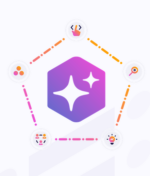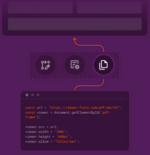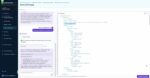SharePoint 2013 introduces us to a dizzying array of new features. Previous SharePointers articles have highlighted some of them, like the new Office Web Apps, the new app model, and even the new Design Manager have recently gotten some press in this newsletter. This week, we’re going to get you all tingly about the new Workflow Manager and what it can do for your SharePoint 2013 farm and your status as SharePoint Administrator Maestro among your coworkers.
When you install SharePoint 2013, it comes with all the back-end machinery to execute the SharePoint 2010 workflows. Anything SharePoint 2010 workflow can dream up, SharePoint 2013 can do. This means that when you’re upgrading your content from SharePoint 2010 to SharePoint 2013, all of your workflows will function after the upgrade.
That’s just one less thing you have to worry about. This gives you more time to worry your branding upgrading (it won’t), or whether Search is going to share any CPU cycles with anybody else (it won’t either). The workflow upgrade goes so smoothly that it’s easy to forget about workflow. It’s easy to take it for granted.
That, fair reader, would be a mistake. Because while SharePoint 2013 does a good job with SharePoint 2010-style workflows, it has a trick up its sleeve. It has the potential to take workflows to a whole new level. All it takes to give your workflow game a boost is a little elbow grease and a piece of magic called the Web Platform Installer.
The Web Platform Installer will download and install the bits needed for the SharePoint 2013 Workflows. This software is officially called Workflow Manager, or the Azure Workflows. It will also install some supporting software called the Service Bus. You can install the Workflow Manager on an existing SharePoint 2013 server, or on a server of its own. It works and plays well with others. The installation and configuration isn’t complicated, but it’s not completely intuitive.
Fortunately, Microsoft has provided decent documentation on how to install the Workflow Manager, configure it and get it talking to SharePoint 2013. It’s not a complicated or drawn-out process. From the time you finish this article, take a moment to reflect on how unbelievably inspiring it was, and then install and configure Workflow Manager. It’ll take about 30 minutes. You probably couldn’t get a pizza delivered before you were finished. And you won’t even believe this, but the news gets better: All of this is free. (Except the pizza.)
While the install is pretty smooth, there are a couple of things to keep in mind. First, making Workflow Manager highly available isn’t as easy as it might seem. In most cases, to make software highly available, you just install a second instance to take over if the first instance fails. This is the principle behind SQL clustering, having two SharePoint WFEs behind a load balancer, and me having two coffee pots in my office. If the first one fails, the second one kicks in before anyone freaks out.
Workflow Manager has a similar feature, but it requires three Workflow Manager servers in order to be highly available. The documentation briefly covers why this is necessary. It has to do with how the Service Bus works, and it seems to involve a flux capacitor, of all things. Anyway, if you’re planning your SharePoint farm to be highly available, you’ll need to install Workflow Manager on three servers and configure them all to work together.
The second bit I wanted to mention is patching. Like all good software, Workflow Manager gets patches every couple of months. These patches fix bugs (also lovingly referred to as “undocumented features”) in the software and provide additional functionality (hopefully without more of those “undocumented features”). To patch Workflow Manager, you have to first patch the Service Bus separately. After you’ve patched the Service Bus on all your servers, then you can patch the Workflow Manager itself. It’s a lot of work, but it’s worth it. While you’re at it, don’t forget to patch the Workflow Manager client that’s installed on your SharePoint servers. Your SharePoint servers need the client if they don’t have the Workflow Manager server pieces installed on them.
After you’ve done all this installing and patching, it’s time to take advantage of all that hard work. Like SharePoint 2010, you can use SharePoint Designer to create your workflow works of art. If you have Visio 2013 Professional installed, you can design workflows in it too. After you have the Workflow Manager installed and configured, you’ll have a new option for which platform to use when you create a workflow in SPD.
In additional to “SharePoint 2010 Workflow,” you’ll see “SharePoint 2013 Workflow” in the drop-down. Choosing the SharePoint 2013 Workflow platform will give you some more actions that you can add to your workflows. The list of new actions is long, but a few of the more exciting ones allow you to start another workflow from a workflow, count the number of items, and call an anonymous HTTP Web service. This opens up some exciting possibilities for little or no cost.
If you’re not a business user that creates workflows, it’s tough to get appropriately excited about the new functionality in SharePoint 2013’s Workflow Manager. Trust me, your users will. It’s not completely unreasonable to expect a small parade, or at least a plate of tasty cookies to show up on your desk after you’ve installed it. If you can find a server to install the Workflow Manager on, all this new functionality costs nothing to install, except a little time. And, in exchange for that time, you get happier users and a palpable feeling of accomplishment that can only be outdone by plugging in a micro USB connector and getting it right the first time. I assume that feels like an accomplishment. I don’t think I’ve ever actually done it.
Todd Klindt is a SharePoint Principal Architect at Rackspace. You can email him at todd.klindt@rackspace.com. If you would like more of his wit and wisdom you can also follow him on Twitter at @toddklindt.com or read his blog at www.toddklindt.com.