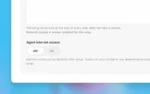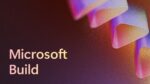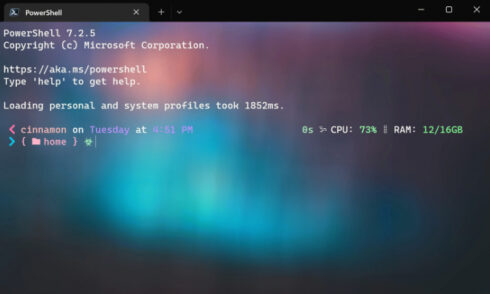
Microsoft recently announced the release of Windows Terminal 1.14 as well as Windows Terminal Preview 1.15. Both of these releases can be installed from the Windows Store or from the Github releases page.
Windows Terminal 1.14 contains the features from the preview release, while the 1.15 preview contains a number of new features to explore.
Users can now use their keyboards to select any text in the text buffer with mark mode. In order to enter mark mode, type Ctrl+Shift+M and move the arrow keys to your starting position. After, hold Shift and use the arrow keys to make a selection. To exit mark mode, click Esc and to select all texts in the buffer click Ctrl+A.
Actions that can be completed in mark mode include creating a block selection using the keyboard and changing the current selection with the keyboard.
Windows Terminal also now supports scroll marks. With this, users can automatically add scroll marks to their profile for each command that is input by adding the experimental.autoMarkPromtps setting.
This setting allows for scrolling to each mark with the scroll mark actions. However, in order to make them visible to the scrollbar, customers must add the experimental.showMark0nScrollbar setting to their profiles.
Some examples of scroll mark actions are addMark to add scroll mark to the text buffer, scrolltoMark to scroll to the scroll mark in the given direction, clearMark to clear the scroll mark at the current position, and clearAllMarks to clear all scroll marks in the test buffer.
In addition, users now have access to PowerShell “black bars” patch removal. This build removes patches that prevent unexpected black backgrounds from appearing while PowerShell is running.
Other miscellaneous improvements include Windows Terminal’s support of the DECPS escape sequence, empty files launching as a copy of Windows Terminal’s settings, “magenta” and “brightMagenta” are now accepted as color schemes in place of “purple” and “brightPurple”, and more.
To read more, visit the website.